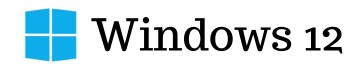Okay, let’s be honest. Your Windows 12 or 11 PC can be a little…quirky sometimes, right? One minute it’s working perfectly, the next it’s throwing random errors or taking forever to load. But don’t lose hope just yet! Before you start searching for a new computer out of frustration, let’s check some amazing repair tools. These bad boys can fix those issues and get your Windows 12 PC or laptop back in tip-top shape. Here are the top 10 tools to repair Windows 12 and other lover versions, read this article till the end to get general insights.
Tool #1: EaseUS Partition Master
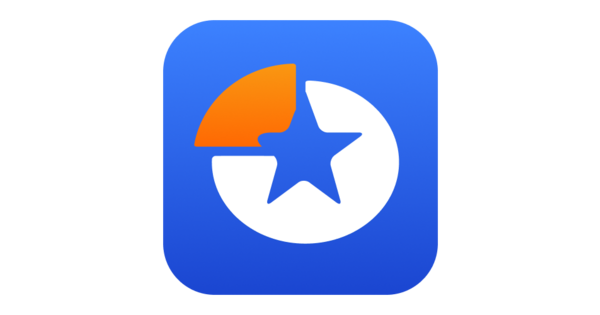
EaseUS Partition Master is a comprehensive disk management tool developed by EaseUS, a company well-known for its data recovery and disk management software. This tool is designed for Windows users and offers a wide range of features aimed at managing hard disk partitions.
With EaseUS Partition Master, users can perform critical functions such as creating, deleting, resizing, moving, merging, splitting, wiping, or formatting partitions. It’s designed to help manage your computer’s disk space efficiently, whether it’s for organizing your data more effectively, creating space for new operating systems, or ensuring that data is kept safe during system migrations.
| Feature/Aspect | Details |
|---|---|
| Uses | – Creating, resizing, deleting, and formatting partitions – Recovering data from lost/deleted partitions – Migrating your operating system to a new SSD/HDD – Cloning disks |
| Free or Paid | Both (The free version has a basic feature set, paid unlocks advanced tools) |
| Caution | Partitioning mistakes can lead to data loss. Backups are essential. |
| Best For | Users needing comprehensive disk and partition management control. |
| Download Options | EaseUS website: EaseUS Partition Manager Software for Windows 11 |
| How to Use (Basic Steps) | 1. Download and install. 2. Launch the software. 3. Select the disk or partition you want to manage. 4. Select the desired operation from the available options. |
| Latest Version | 17.0 |
| Compatible With | Windows 12, 11, 10, 8, 7 |
| Do Not Use If | You are unsure about partitioning or lack a backup of important data. |
Tool #2: Windows Built-in Tools
Windows comes equipped with several built-in tools designed to help diagnose and resolve issues like crashing and freezing, which can be due to a variety of causes including hardware problems, software conflicts, corrupt files, or outdated drivers.
Here are the details of the tools in the below table:
| Details | SFC (System File Checker) | DISM (Deployment Image Service and Management Tool) | Troubleshooters | Startup Repair |
|---|---|---|---|---|
| Uses | Scans and repairs corrupt/missing system files | Restores Windows image integrity | Address specific problems (network, audio, etc.) | Fixes Windows boot issues |
| Free or Paid | Free (included with Windows) | Free (included with Windows) | Free (included with Windows) | Free (included with Windows) |
| Caution | Improper use could worsen problems | Improper use could worsen problems | Improper use could worsen problems | Improper use could worsen problems |
| Best For | First-line troubleshooting and common Windows errors | First-line troubleshooting and common Windows errors | First-line troubleshooting and common Windows errors | First-line troubleshooting and common Windows errors |
| Download Options | N/A – Built into Windows | N/A – Built into Windows | N/A – Built into Windows | N/A – Built into Windows |
| How to Use (Basic Steps) | Varies per tool. Generally access via Settings or Control Panel | Varies per tool. Generally access via Settings or Control Panel | Varies per tool. Generally access via Settings or Control Panel | Varies per tool. Generally access via Settings or Control Panel |
| Latest Version | Varies per tool | Varies per tool | Varies per tool | Varies per tool |
| Compatible With | Windows 12, 11, 10, 8, 7 | Windows 12, 11, 10, 8, 7 | Windows 12, 11, 10, 8, 7 | Windows 12, 11, 10, 8, 7 |
| Do Not Use If | The problem seems complex, and you lack technical confidence | The problem seems complex, and you lack technical confidence | The problem seems complex, and you lack technical confidence | The problem seems complex, and you lack technical confidence |
Tool #3: Restoro
One-click system repair and optimization tool, launched by Restoro Ltd. It is a software application designed for Windows computers, aimed at optimizing system performance and repairing various Windows-related issues. It functions by performing a thorough scan of the system to detect and rectify problems that might be causing crashes, slowdowns, or instability.

| Aspect | Details |
|---|---|
| Uses | – Fixes a wide range of Windows errors<br>- Replaces damaged system files<br>- Removes malware<br>- Boosts system performance |
| Free or Paid | Paid |
| Caution | Third-party software. Research its reputation before using. |
| Best For | Users wanting an automated fix-it-all solution. |
| Download Options | Restoro website – https://www.restoro.com/ |
| How to Use (Basic Steps) | 1. Download and install<br>2. Run a system scan<br>3. Initiate repair process |
| Latest Version | May vary, check their website |
| Compatible With | Windows 11, 10, 8, 7 |
| Do Not Use If | You prefer manual fixes or are concerned about the cost. |
Tool #4: FixWin 11

Free and portable Windows repair tool developed by The Windows Club. Specialized in fixing common Windows annoyances & issues. It is a utility tool designed specifically for Windows 11 and Windows 12 operating systems, acting as a successor to its previous versions which were tailored for earlier Windows OS versions like Windows 10, Windows 8, and Windows 7. The primary function of FixWin 11 is to assist users in resolving common system problems, errors, and issues that may arise during the use of Windows 11 and 12, including but not limited to crashing, freezing, and various error messages that can hinder the normal operation of the system.
| Feature | Description |
|---|---|
| Uses | Targeted fixes for specific categorized problems (File Explorer, Internet, System tools, etc.) |
| Offers “1-click” repairs | Many issues can be fixed with a single click |
| Free or Paid | Free |
| Caution | Read descriptions carefully as some fixes may alter system behavior |
| Best For | Addressing specific known Windows quirks or issues |
| Download Options | The Windows Club website: https://www.thewindowsclub.com/ |
| How to Use (Basic Steps) | 1. Download (no installation required) |
| 2. Select the category of the problem | |
| 3. Click the “Fix” button next to the relevant issue | |
| Latest Version | v2.3 (Updated for Windows 11) |
| Compatible With | Windows 12, 11 |
| Do Not Use If | You don’t understand the issue or the potential impact of the fix |
Tool #5: Tweaking.com Windows Repair

Comprehensive repair toolbox, developed by Tweaking.com. Combines repair tools and utilities for advanced Windows users. Tweaking.com – Windows Repair is a utility software designed to repair various problems and issues in Windows operating systems. It is developed by Tweaking.com and is intended to be a comprehensive tool for fixing common Windows problems that can arise due to system corruption, malware infections, or other issues.
| Feature | Details |
|---|---|
| Uses | Guided repairs for various system problems<br>Advanced tools for file permissions, registry fixes, etc. |
| System information and diagnostics | Provides system information and diagnostics to identify issues and errors in the Windows operating system. |
| Free or Paid | Both (Free version has basic features, Pro unlocks additional tools) |
| Caution | Designed for experienced users; in-depth system knowledge is helpful. |
| Best For | Users comfortable modifying registry and low-level settings. |
| Download Options | Tweaking.com website: |
| How to Use (Basic Steps) | 1. Download and install the software 2. Run the program and choose the repair mode 3. Follow the guided instructions or select manual repairs |
| Latest Version | 4.15.1 |
| Compatible With | Windows 12, 11, 10, 8, 7, Vista, XP |
| Do Not Use If | You are not familiar with advanced Windows tweaking. |
Tool #6: iolo System Mechanic
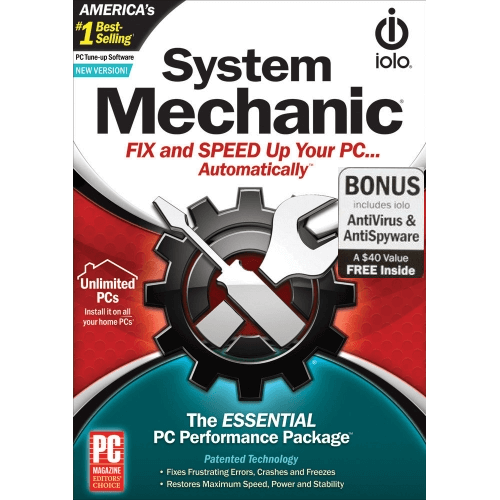
Performance optimization suite by iolo Technologies (established 1998). Includes repair tools, junk file cleanup, and real-time optimization. iolo System Mechanic is a software suite designed to optimize and maintain the performance of Windows computers. If you’re experiencing issues like freezing, crashing, or slower performance despite using System Mechanic, there are several steps you can take to diagnose and potentially resolve these problems:
- Uses:
- Boosts system speed
- Repairs Windows problems
- Cleans clutter and unnecessary files
- Protects online privacy
- Free or Paid: Paid (subscription-based)
- Caution: Like all optimizers, may identify “problems” that aren’t critical.
- Best For: Users wanting performance gains along with system repairs
- Download Options: Iolo website https://www.iolo.com/
- How to Use (Basic Steps):
- Download and install.
- Run a system scan or select specific tools.
- Follow recommendations or manually choose fixes.
- Latest Version: 23.x (varies slightly by edition)
- Compatible With: Windows 12, 11, 10, 8.1, 7
- Do Not Use If: You prefer free tools or manual control of optimizations.
Tool #7: Ashampoo WinOptimizer
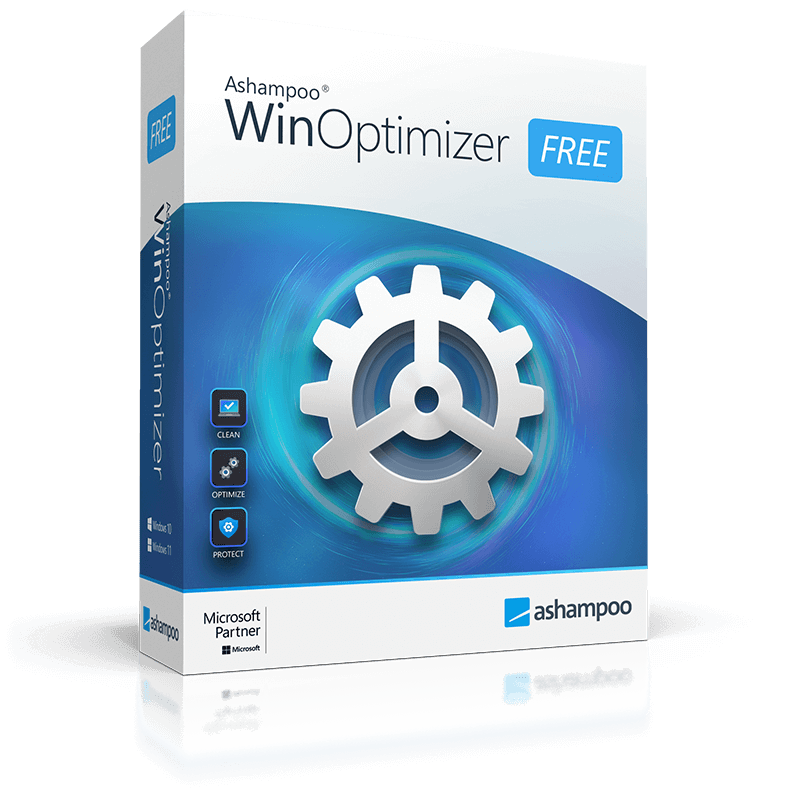
System optimization tool by Ashampoo (founded 1999). Emphasis on deep drive cleaning and privacy protection. Ashampoo WinOptimizer is another software suite designed to optimize and improve the performance of Windows systems. If you are experiencing issues like crashing, freezing, or slowdowns then use this software for improving your windows 12 health.
- Uses:
- Removes junk files, invalid registry entries, browsing traces
- Tweaks system settings for performance or privacy
- Includes a suite of additional maintenance tools
- Free or Paid: Paid
- Caution: Some optimization suggestions may not be strictly necessary.
- Best For: Users prioritizing in-depth cleaning and privacy controls.
- Download Options: Ashampoo Website https://www.ashampoo.com/en-us/winoptimizer
- How to Use (Basic Steps):
- Download and Install
- Use the one-click optimizer or choose specific tools
- Review recommended changes before applying
- Latest Version: Ashampoo WinOptimizer 25
- Compatible With: Windows 12, 11, 10, 8, 7
- Do Not Use If: You want a simple repair tool or prefer free options.
Tool #8: CCleaner
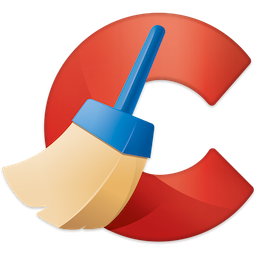
Popular system cleaner and basic optimizer (Piriform, founded 2003, now part of NortonLifeLock). Available in free and professional versions. CCleaner is a utility software program designed to optimize and clean up a computer’s operating system. It is developed by Piriform, which was acquired by Avast in 2017. CCleaner primarily focuses on removing unused and temporary files from your computer, which can help improve system performance and free up disk space.
- Uses:
- Removes temporary files, browser history, and other clutter
- Cleans the Windows registry (caution advised)
- Offers some performance-related tools
- Free or Paid: Both
- Caution: Registry cleaning can be risky if done incorrectly.
- Best For: Basic system cleaning and freeing up disk space.
- Download Options: CCleaner Website https://www.ccleaner.com/
- How to Use (Basic Steps):
- Download and Install
- Select areas to clean (browser history, temp files, etc.)
- Initiate cleaning process
- Latest Version: 6.09.10301
- Compatible With: Windows12, 11, 10, 8, 7, XP
- Do Not Use If: You need in-depth repairs or advanced system tweaking.
Tool #9: AVG TuneUp

Brief Description: AVG TuneUp for Windows 12 and 11 is a utility software developed by AVG Technologies, which is now part of Avast. It is designed to optimize the performance of Windows-based computers by cleaning up junk files, improving system stability, and extending battery life (for laptops and portable devices). AVG TuneUp offers a range of features aimed at enhancing the overall speed and responsiveness of a computer system.
- Uses:
- Keeps the system running smoothly with background maintenance
- Removes bloatware and unnecessary programs
- Updates outdated software for better security
- Includes ‘sleep mode’ to reduce resource usage
- Free or Paid: Paid
- Caution: May sometimes identify outdated drivers that are still functional.
- Best For: Users wanting hassle-free maintenance and software updates.
- Download Options: AVG Website https://www.avg.com/
- How to Use (Basic Steps):
- Download and install
- Initial scan identifies areas for improvement
- Set automatic maintenance schedules or apply fixes manually
- Latest Version: 23.x (may vary slightly)
- Compatible With: Windows 11, 10, 8, 7
- Do Not Use If: You prefer manual control over updates or free solutions.
Tool #10: Ultimate Windows Tweaker
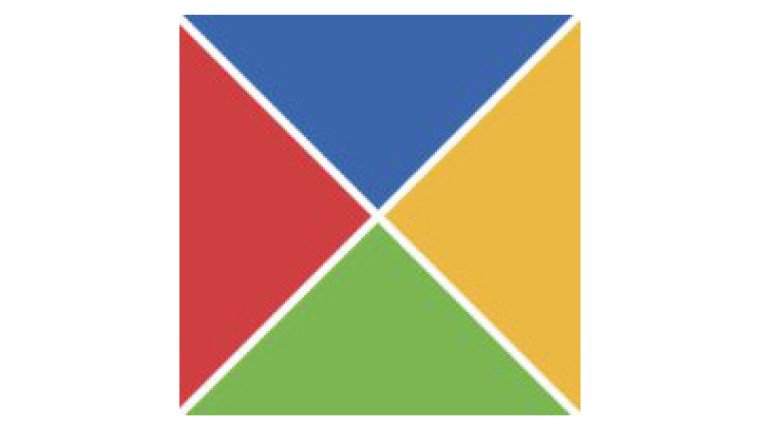
Brief Description: Ultimate Windows Tweaker is a free utility software designed specifically for Windows operating systems. It provides a user-friendly interface for tweaking and customizing various settings and features of Windows. This tool is developed by The Windows Club, and it supports a wide range of Windows versions, including Windows 12, Windows 11, Windows 10, Windows 8.1, and Windows 7.
- Uses:
- Customize Windows appearance, behavior, and functionality
- Apply security and privacy-related tweaks
- Optimize system performance (use with caution)
- Free or Paid: Free
- Caution: Designed for experienced users. Changes can critically impact system stability.
- Best For: Tech-savvy users wanting granular control over Windows.
- Download Options: The Windows Club [invalid URL removed]
- How to Use (Basic Steps):
- Download (no installation, portable)
- Browse tweak categories, select desired changes
- Create a system restore point before applying
- Latest Version: 5.x (for Windows 11)
- Compatible With: Windows 12, 11, and 10
- Do Not Use If: You are unfamiliar with the Windows registry or system settings.